Update Employer (End date of Employment)
See video in Spanish
If you have a new job title, number of hours worked, or pay rate you can make updates from the Return Home, “Quick Links”, View/Update Employment History or by going to My Tools and Settings and My Profile on the left-hand toolbar.
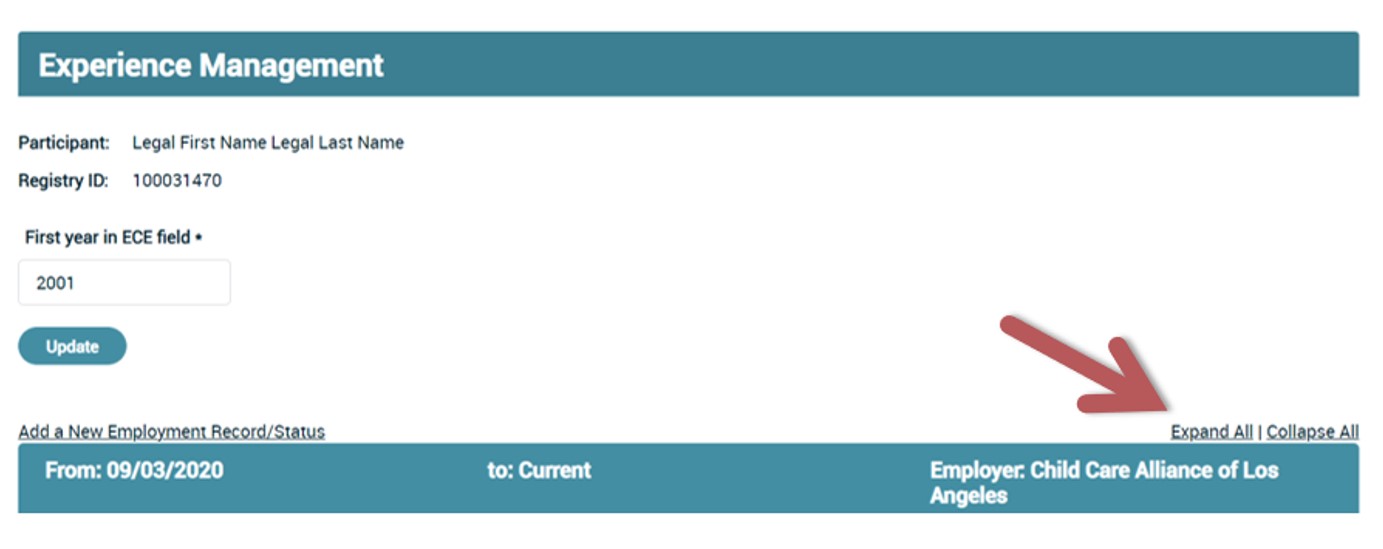
- Select Expand All and Edit Position to access the fields. This step includes ending this record to keep your past data. You will create a new record for your employment updates; see the next section, Add New/Additional Employer to create a new record for your updates. Even if you are at the same employer but are changing job title, for example. See image on next page.
- Click No for Is this your current job?
- Enter the End Date for that role (job title, pay change, hours worked, etc.)
- Remember to select Save Employment Info.
Please check past employment for accuracy and make sure that Job Title reflects role (for example, if you work for or own a FCC, you are not a contractor).
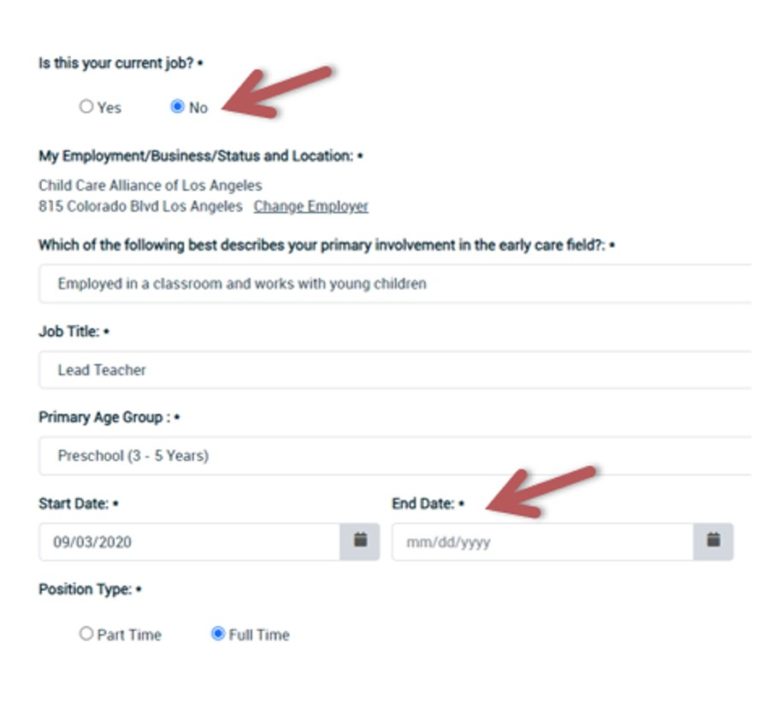
If you have a new job, need to update employment information, or have more than one employer, make updates from the Return Home, “Quick Links”, View/Update Employment History or by going to My Tools and Settings and My Profile.
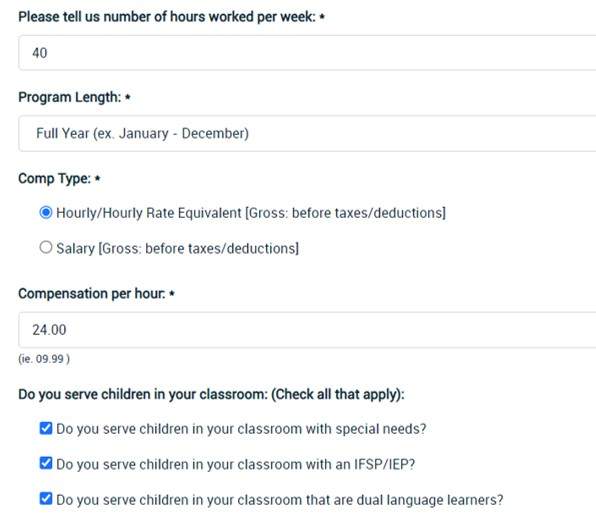
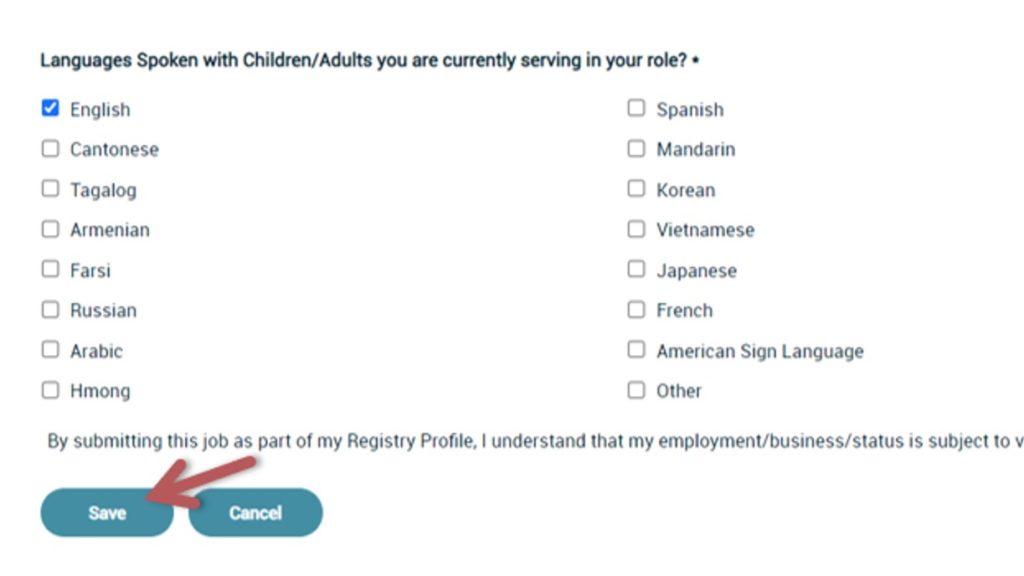
- Select Add a New Employment Record/Status
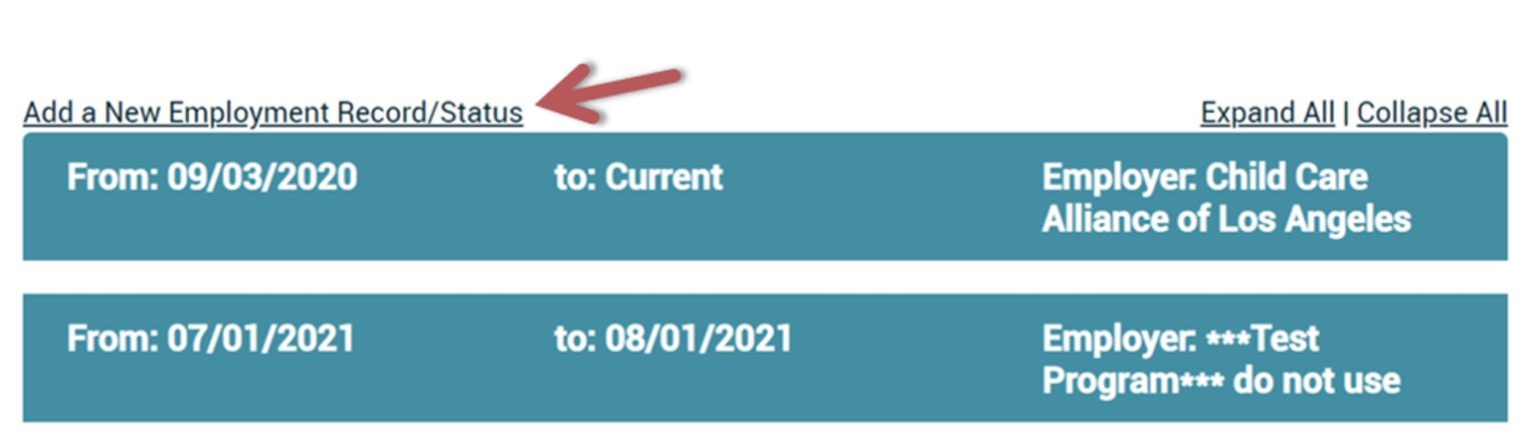
- Select Yes for “Is this your current job?”
- Click Select Employer/Business/Status
- On the field “Search By:” click on dropdown menu so that you can search by Employer Name, Address, City, or License Number. (Searching by License number is the easiest method of identifying child development employment location.)
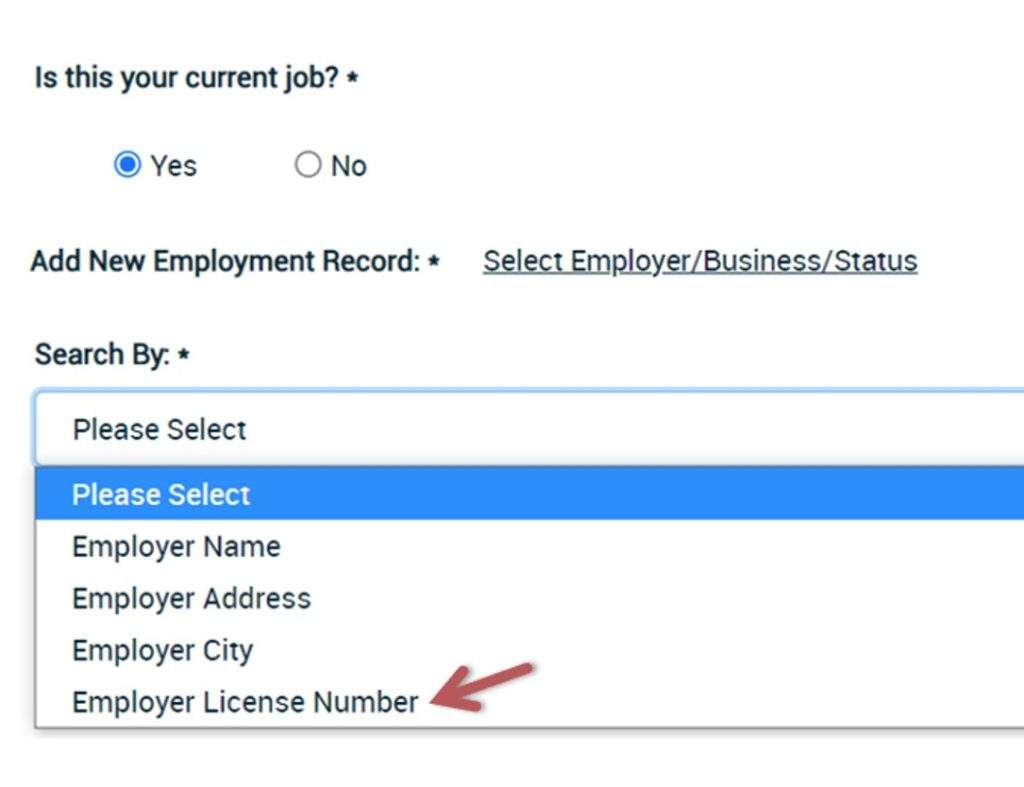
- Next to “Search By:”, there is a Question Mark icon; click to view detailed information about types of employment/status, including if you are licensed exempt or unemployed.
- If you are a licensed Family Child Care owner or employee of an FCC, enter the license number or last name, then first name, of the owner based on how the name is displayed on the license issued by Community Care Licensing.
- If you cannot locate your employer or facility after attempting various search options, select Employer/Business Not Listed and enter the employer/business details. Registry Staff will use this information to update the facilities listed in CA ECE Workforce Registry and link you to your employer/facility.
- Continue to enter details about your employment including job role, job title, ages of children served, wages, languages spoken with the children, etc., and then continue with Registration (Note: report gross wages prior to taxes, weeks per year includes paid holidays).

If you have more than one employer, you will indicate that employment is Current and the number of hours that you work.
If you are a FCC Owner or work in a FCC, select Owner/Operator of a Licensed FCC or Employed in a family child care, then select Job Title. FCC owners will see Owner/Operator twice.
Note: If your employer has verified your employment, you will not be able to edit your employment. You can “Add a New Employment Record” to change your employment record.
Hours worked: Report hours of operation or hours of paid work.

Compensation Type
If you are a FCC Owner, you can estimate hourly rate based on the number of children in your program, times your daily rate per child, then divide by hours of operation.
Employees can contact their HR for rate of pay or check their pay stub for hourly pay (for salary, divided pay rate by number of hours worked).
You can provide this information based on total reported gross income for last year (how much you made before taxes) if you were in operation.
Your self-reported income data is only shared with your employer or Authorized Officials when you apply for a stipend program that has income thresholds for eligibility as outlined in the Registry Privacy Policy.
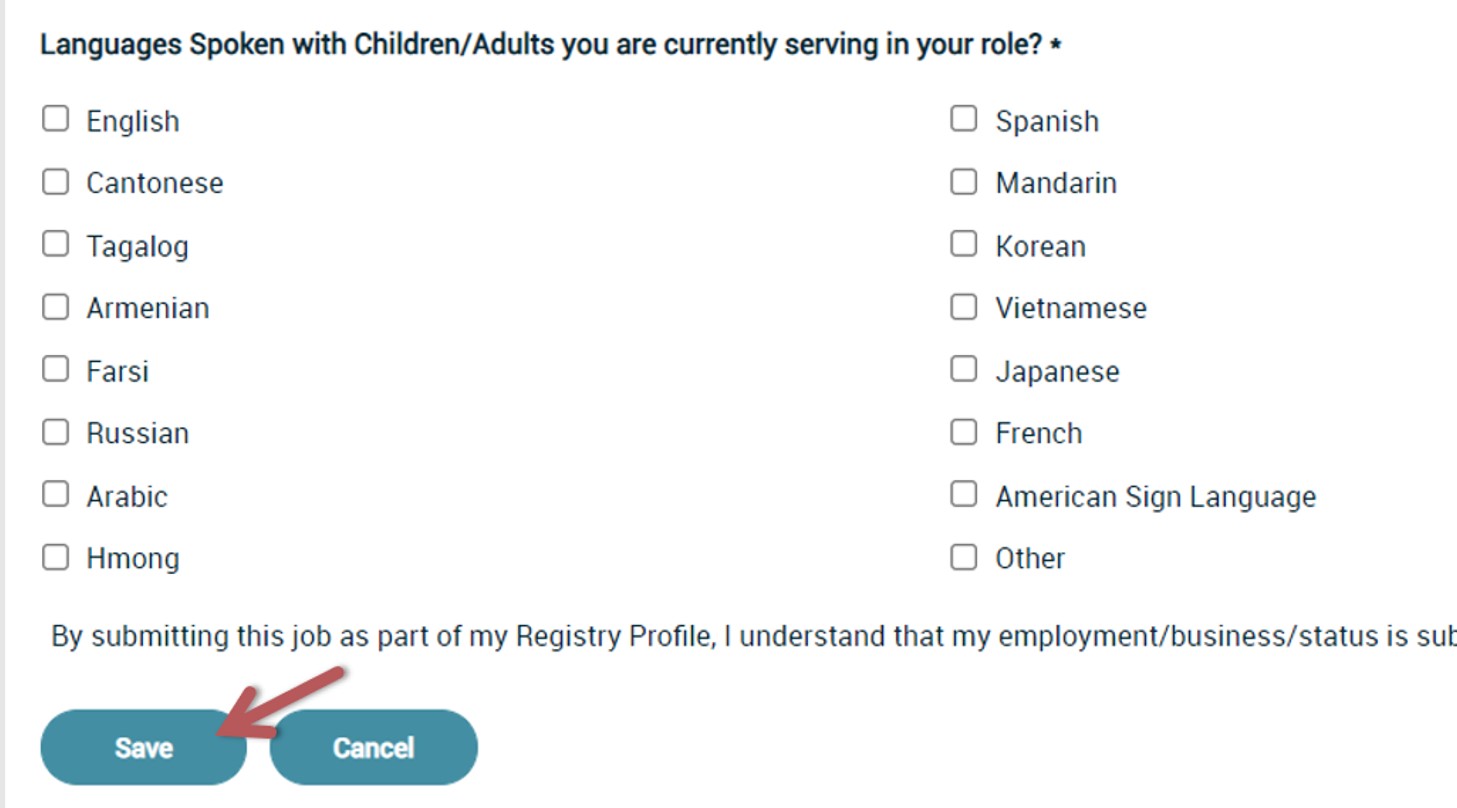
ECE Employers, Centers, School-site, and FCC Owner Administration
If you are a Family Child Care owner or center administrator, you can apply for Employer Administrative Access and be able to manage staff documentation requirements including being able to generate Staff Education & Training Reports, confirm staff employment on the Registry, enroll your staff into trainings, and access the job board to post your vacancies.


