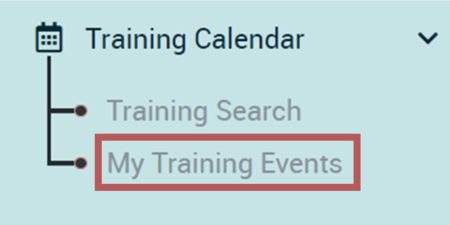How to Enroll in a Training
Step 1. Login to your Registry Profile www.caregistry.org.
Enter your username (the complete email address associated with your Registry account) and password, and then click on “Login.” If you forgot your password, click on “Forgot Password?”
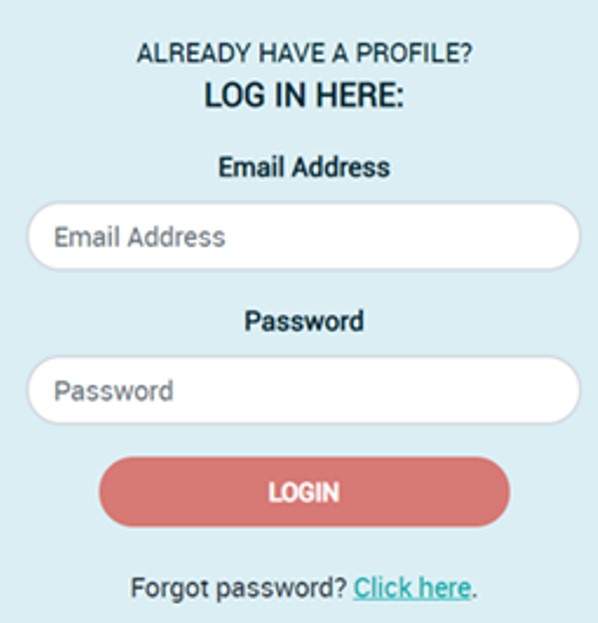
Step 2. Click on Training Calendar and Training Search
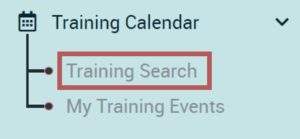
Step 3. Find the Training You Wish to Enroll In
There are several fields you can use to search for the training you need to enroll in.
Step 4. Find Correct Training
Find and click on the training you wish to enroll in, then click on View Event Details. Make sure you have selected the correct training.
Step 5. Review Event Details
View the details of the event like date, location, time, duration of training, knowledge areas, cost as well as other information then click on the Enroll Now button on the top or bottom of the page.
Step 6. Participant Information Review
Review your profile information that will be sent to the training organization. If all your information is accurate, click on the Confirm and Continue Registration button.
Step 7. Enrollment Confirmation
Review the training information one last time. Before completing the enrollment, you must click on the box labeled I Agree. Feel free to click on the Privacy Policy link for more information.
Confirmation Page and Email
After enrolling in the training, you will view a confirmation page and receive an email with the training information.
View Enrolled Trainings
View a list of trainings you have enrolled in by clicking on My Training Events under the Training Calendar dropdown menu.