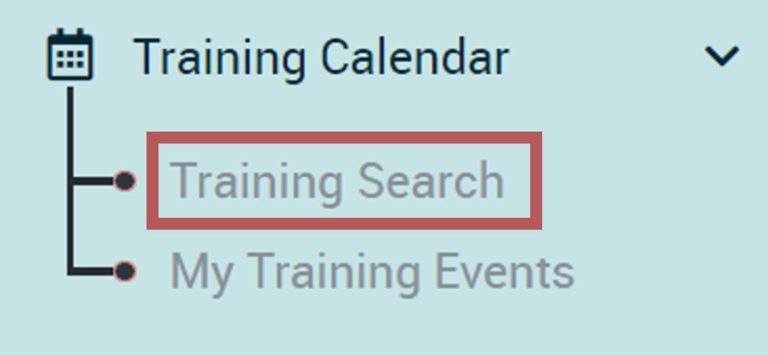Share Unpublished Events
The following are instructions for sharing a link for a training events entered in Event Management, that is on the CA ECE Workforce Registry whether it is Published or unpublished on the Training Calendar.
Invite Targeted Audience to Training Events
If you want to share a training with a specific targeted group, you can email potential trainees a url link.
- When you are logged in as an Instructor or Sponsor, go to either the Instructor Tools or Training Sponsor Tools accordingly, and then select Event Management.
- Find the training you wish to share and then click on the View icon.

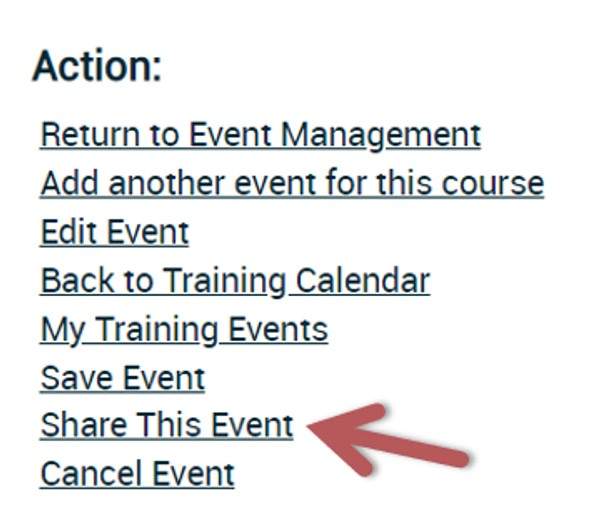
- From the Training Event Details page, select Share this Event, which is at the bottom right hand side of the screen (see image to the right). Then copy the url, which you can then paste into your invitation or link.
- When you send an email, to share your training url, make sure you instruct the training participants to log into the Registry to continue the enrollment process. If they are logged in, they will be able to enroll in the training. You will be able to see them on your roster once they enroll.
Training participants can check their enrollments by going to Training Calendar and clicking on My Training Events (see image).