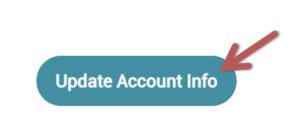Updating Your Registry Profile
You will create and maintain only one CA ECE Workforce Registry account.
Name change – To update your name, please contact the Registry at Email Support
Update Personal Information
1. Log in to your Registry profile and select Return Home, then click View/Update Personal Profile.
*Note: The Quick Links (icon links) allow you to edit your Registry Profile, but you can also view your Education and Training Report, create a resume, and upload your education and training documents in the “My Documents”.
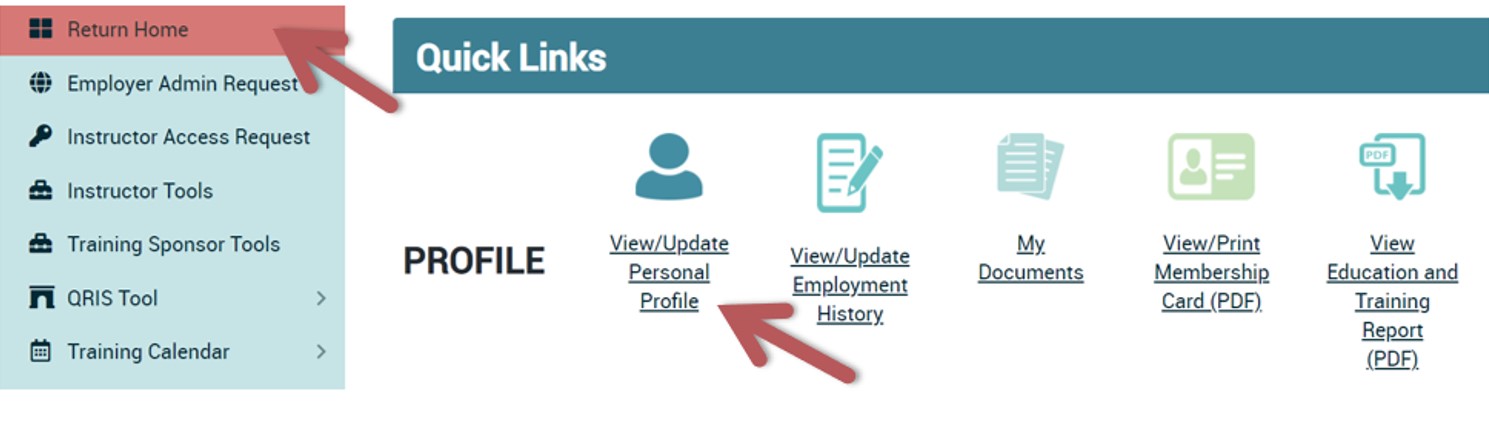
2. Click on Edit on the “Profile Editor”.
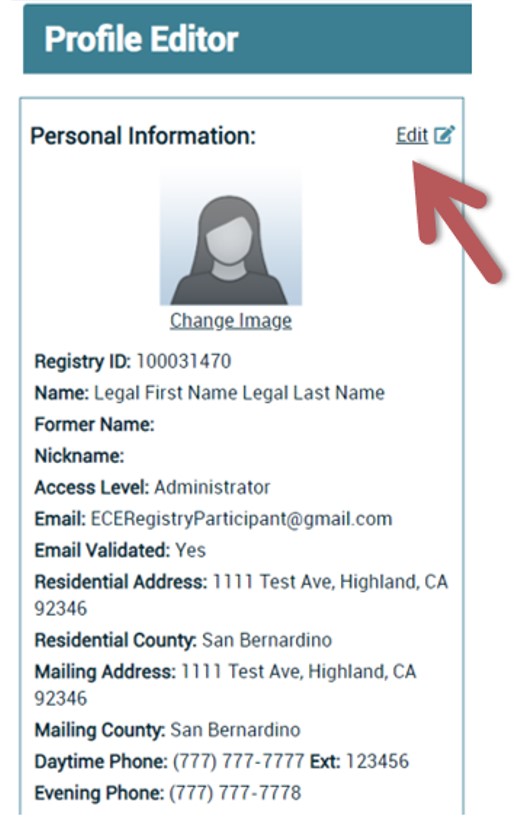
3. On the “Profile Editor” you can edit your personal information including changing your email, password, contact information, self-reported educational information, and demographic information.
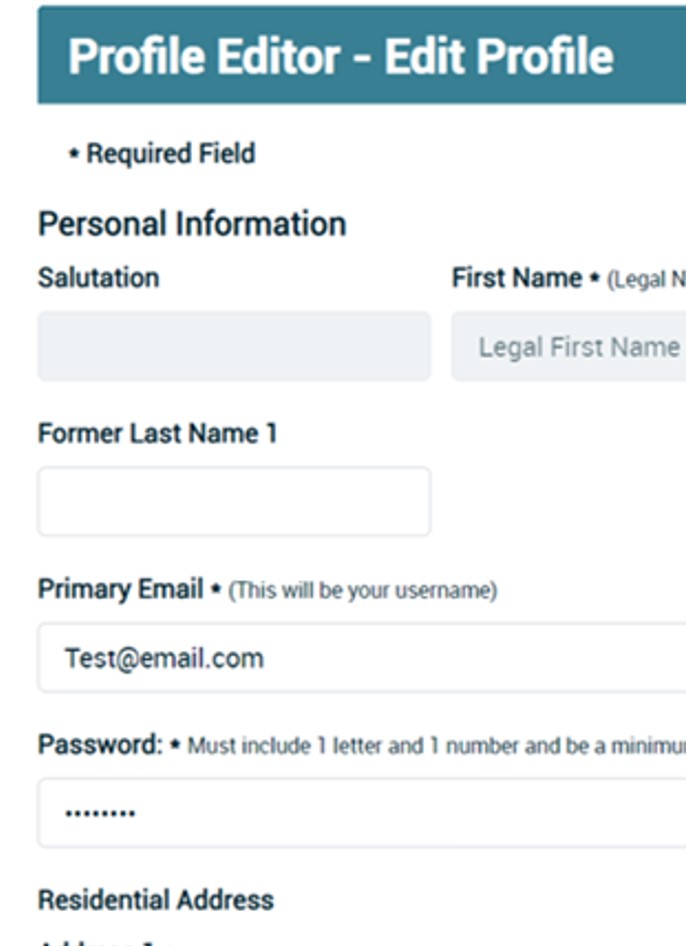
4. Make sure to click Update Account Info at the bottom of the page when you are finished with edits.