How to Withdraw from a Training
*Please note, each Training Sponsor agency has their own Self-Withdrawal Window which can vary in the amount of days people can self-withdraw before the training occurs. If you cannot withdraw from a training, contact the agency providing the training for assistance.
Step 1. Login to your Registry Profile www.caregistry.org.
Enter your username (the complete email address associated with your Registry account) and password, and then click on “Login.” If you forgot your password, click on “Forgot Password?” to recover your password.
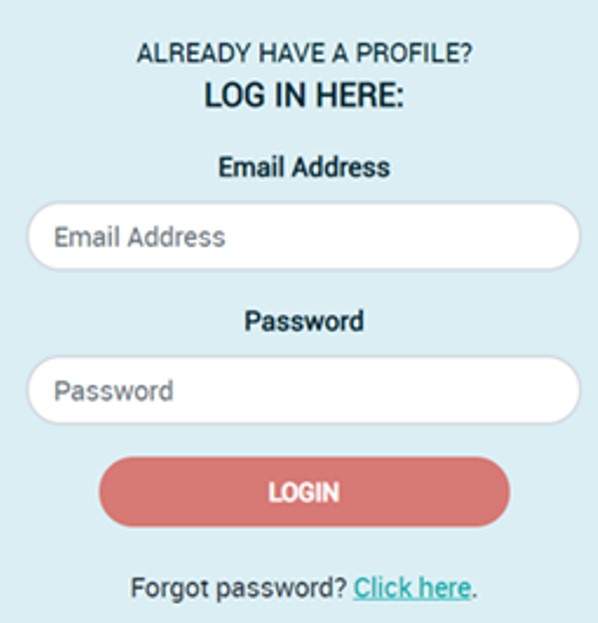
Step 2. Click on Training Calendar
From the navigation bar, click on Training Calendar and then click on My Training Events (see image).
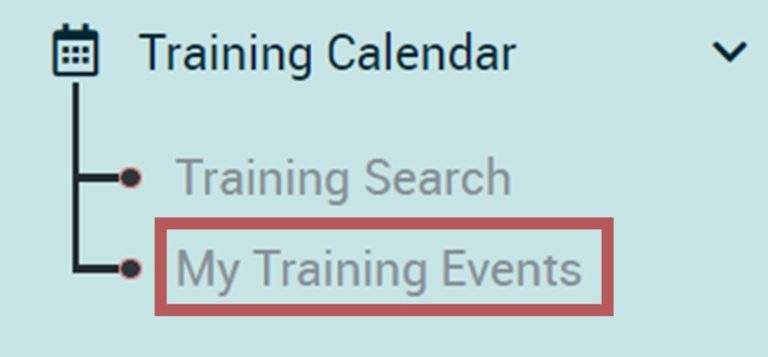
Step 3. Find the Training You Wish to Withdraw From
You will now see a list of your Training Enrollments. Find the training you wish to with withdraw from, then click on the button on the far right labeled Withdraw (see image below).

Step 4. Confirm Correct Training
Confirm that you are withdrawing from the correct training, then click OK.
Step 5. Confirm Enrollment Status
The Enrollment Status for that training must now indicate Withdrawn.
Withdrawal Confirmation
You will receive an email confirming your withdrawal from the training.


