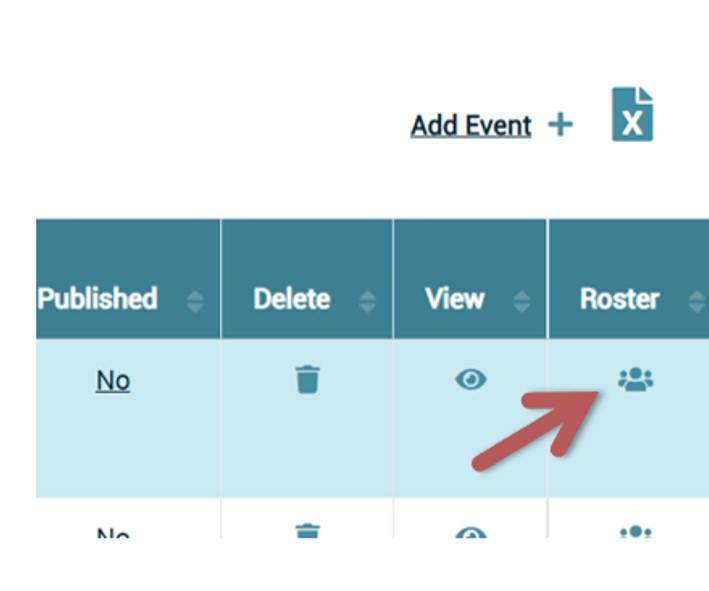How to Add Training Events - Simple Instructions
Esta sección solo está en inglés por el momento.
https://youtu.be/b4LCRLg20jk Training Calendar Video Tutorial
Before a Training Event
- Add Training
- Step 1: Click “Training Sponsor Tools”
- Step 2: Select “Add Training” and complete fields (Video 00:58)
- Step 3: When finished, select “Submit” (Video 2:34)
- Create an Event (Video 2:40)
- Step 1: Click “Training Sponsor Tools”
- Step 2: Select “Event Management” or for Instructors, “Instructor Tools” (Video 2:55)
- Step 3: Click on “Add Event” (upper right hand side of screen – see image below) (Video 3:05)
- Step 4: Complete fields (For additional information on Program Codes see State Reporting Video)
After a Training Event
- Confirm attendance (Video 6:25)
- Step 1: Click “Training Sponsor Tools”
- Step 2: Select “Event Management” and click on the “Roster” icon (see image)
- Step 3: Either select “Mark all as Attended” or
- Adding Participants who did not enroll on the Registry:
- Click “Add Non-Enrolled Attendees” (blue button)
- Type in participants’ Registry ID # and “Add to Roster.”
Attendee Codes for State Reporting (State Reporting Video)
Attendee Codes can only be updated; 1.) after the event has taken place, 2.) attendance has been confirmed (Video 3:35), and 3.) event must have a Primary Program Code (Video 1:23)
- Step 1: Click “Training Sponsor Tools” and “Event Management”
- Step 2: Select “Roster” (icon at the end of event – see image above)
- Step 3: Select “CDE/F5 Attendee Coding” (Video 4:30)