Employer Administrative Access Request Submission
Overview
The California Early Care and Education (ECE) Workforce Registry (the Registry) is a web-based data system that maintains demographic and verified education and professional development information for members of the early care and education workforce in an electronic portfolio.
The Registry takes the protection of members’ personal information seriously. Some information about Registry members can be shared with employers who have been authorized to receive Employer Administrative Access. Sharing information with employers supports professional development planning and reduces the need for multiple submissions of child development permits, transcripts, training records, credentials and other documentation. Administrators, or designated staff in organizations that employ members of the workforce (ex. Human Resources), who have been granted Administrative Access can also verify key information about their employees and obtain reports with verified data, including Quality Counts California staff qualifications scores. The Registry is currently available statewide through support from a collaboration of funders.
Administrative Access helps to ensure that the Registry has current and accurate information about ECE programs and their staff. It also helps to streamline reporting to state agencies and other funders. In order to receive Administrative Access, approved individuals must agree to do the following:
- Be an active member of the Registry
- Maintain an active e-mail account that is linked to your Registry profile
- Maintain an accurate and complete Program Profile by confirming or updating information annually
- Maintain accurate information about employees by confirming or updating information monthly
- Protect the security and integrity of personal information about employees in the Registry
Requesting Employer Administrative Access
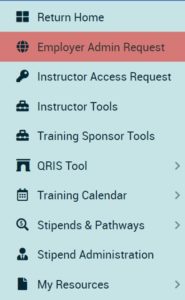 Administrative Access allows you to use the Registry to generate staff reports, verify staff employment, maintain your program’s profiles, enroll staff in trainings, and post job announcements on the Job Board. To request Administrative Access:
Administrative Access allows you to use the Registry to generate staff reports, verify staff employment, maintain your program’s profiles, enroll staff in trainings, and post job announcements on the Job Board. To request Administrative Access:
Go to www.caregistry.org
Enter your log in credentials. Username is your full email address.
After logging in, click on the Employer Admin Request tab located near the top of the Navigation Bar on the left side of the page.
Read through the instructions about the 2-step process in gaining Employer Administrative Access.
Step 1: Request Access by Selecting Organization, FCC, School, or Center
Scroll to the bottom of the page and check “I am an Employer Administrator and would like to access to manage my FCC, Center(s), School(s), school facility(ies), organization” and click Continue.
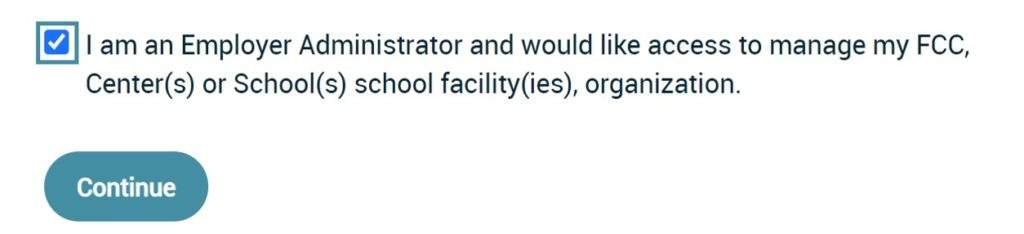
On the next page, you will find a list of Approved Requests, for the locations you have current Administrative Access to (if any). Below this list, you will select how you want to search for new or additional locations and a text box to type in your facility, school, FCCH, or organization name, city, zip code, or CCL license number. License number is the preferred method.
Be sure to include all the facilities for which Administrative Access is being requested. For example, for multi-site administrators, Administrative Access should be requested for all applicable sites. If a facility cannot be located using the search function, the facility information should be detailed in the documentation that is submitted to the Registry Office (see guidelines below).
Search and Selection
- Once you have entered your search criteria, click Search. A list matching your criteria will appear.
- Select the facility, school, FCCH, or organization that you want access to by clicking the circle next to the name.
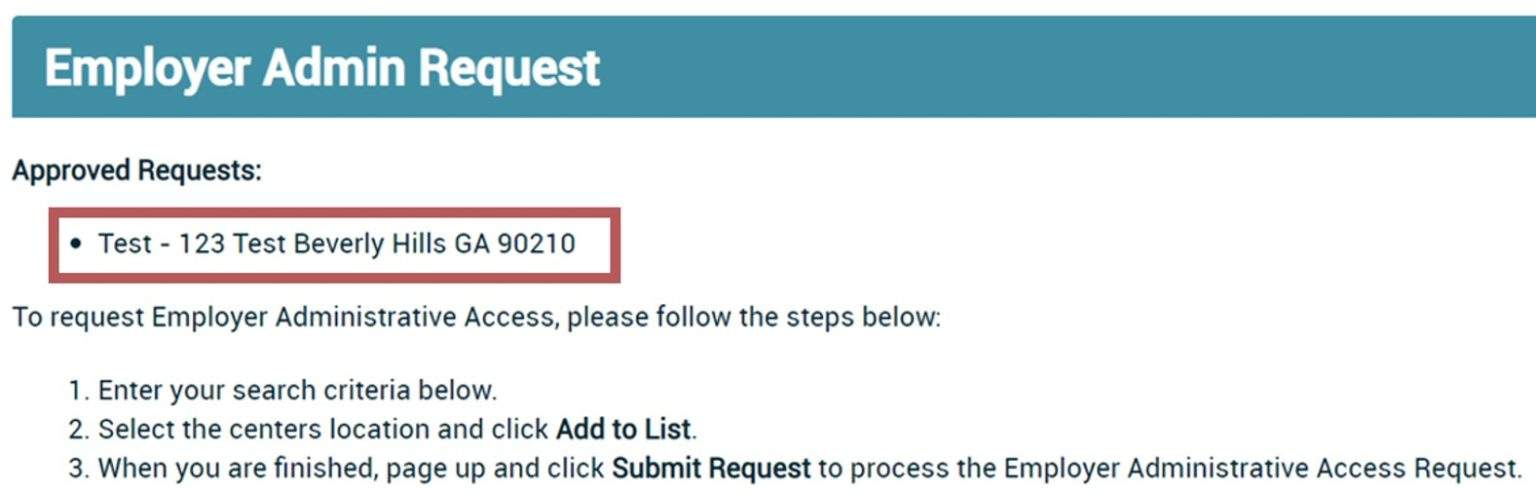
c. Repeat until all locations are identified and click Add to List. Next click Submit Request.
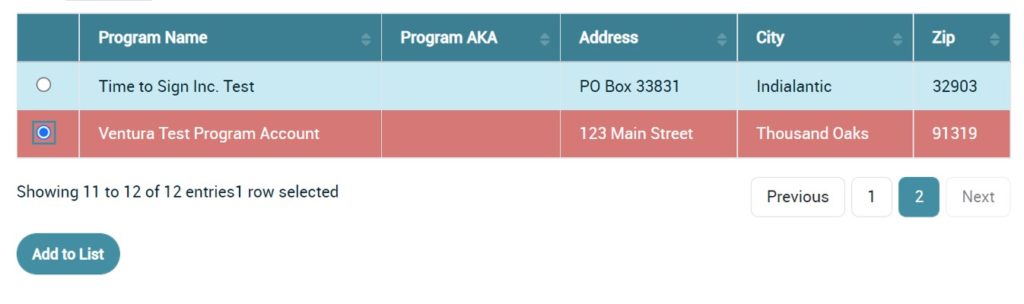
i. You are also able to remove a location click Remove.
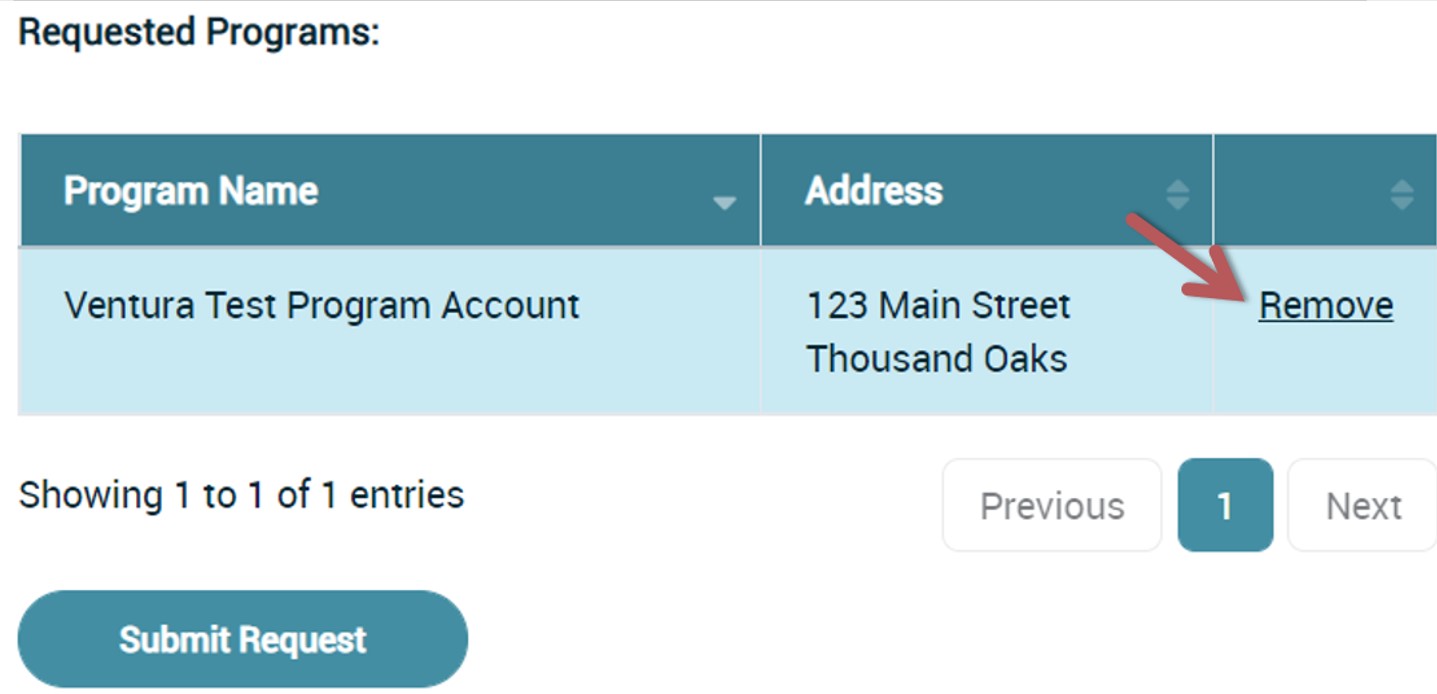
ii. In the case your facility does not appear in your search results, try searching for the facility using the full legal name printed on the license.
iii. If you cannot find your facility, please contact the Registry at registryemployeraccess@ccala.net.
Step 2: Upload Authorization Documentation
After requesting Employer Administrative Access, you will need to send in documentation/letter that authorizes your access to the location(s) identified in your electronic Employer Administrative Access submission. See links to templates for authorization letters for: Licensed FCC Owner, School District site, and Non-profit or for-profit ECE employer.
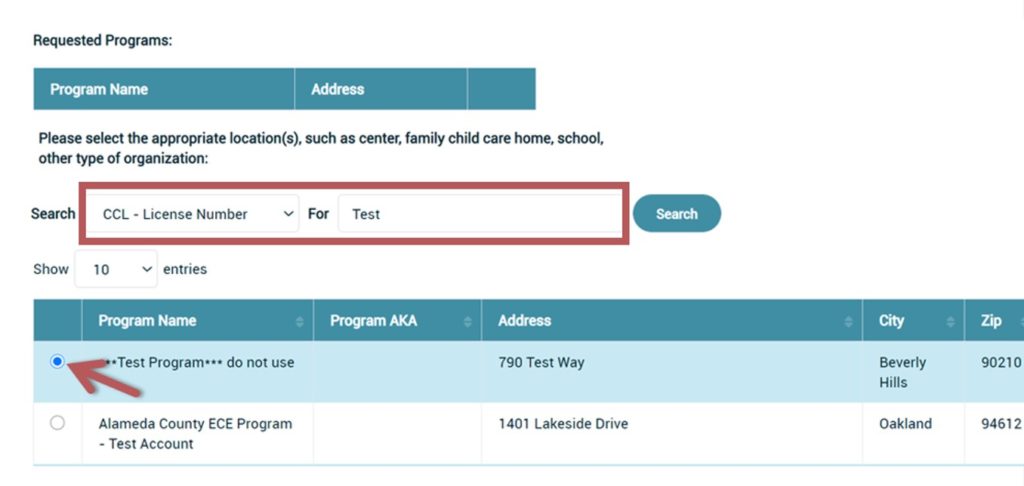
To submit authorization document/letter:
- Upload feature is on My Documents
- Go to “My Tools & Settings” and on the dropdown go to “My Documents” or the “Quick Links,” My Documents).
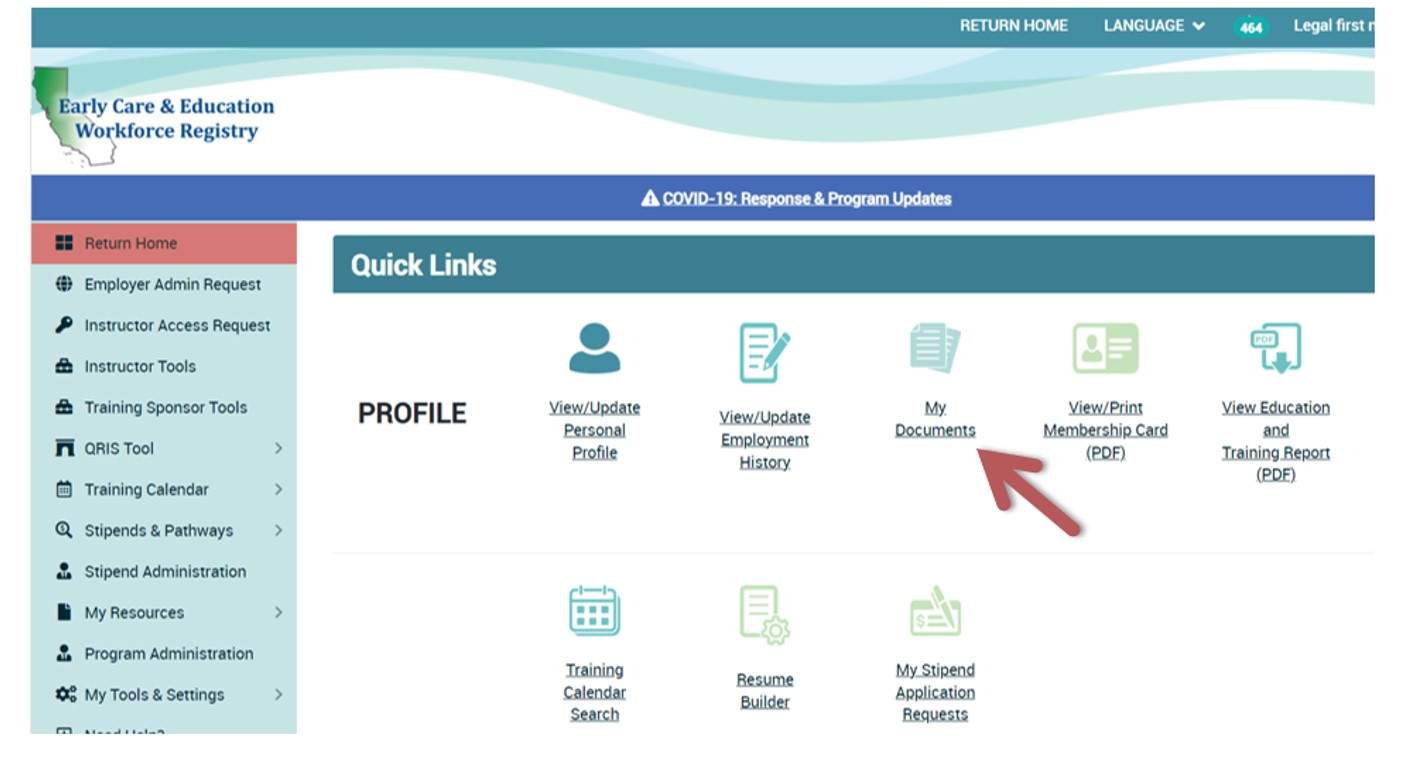
- Upload the document/letter to your Registry Profile
- Click on the dropdown menu and select document type “Proof of Administrator Documentation”
- Choose the authorization document/letter you will be submitting from your computer
- Add “File Description” including site name
- Click on Upload Document
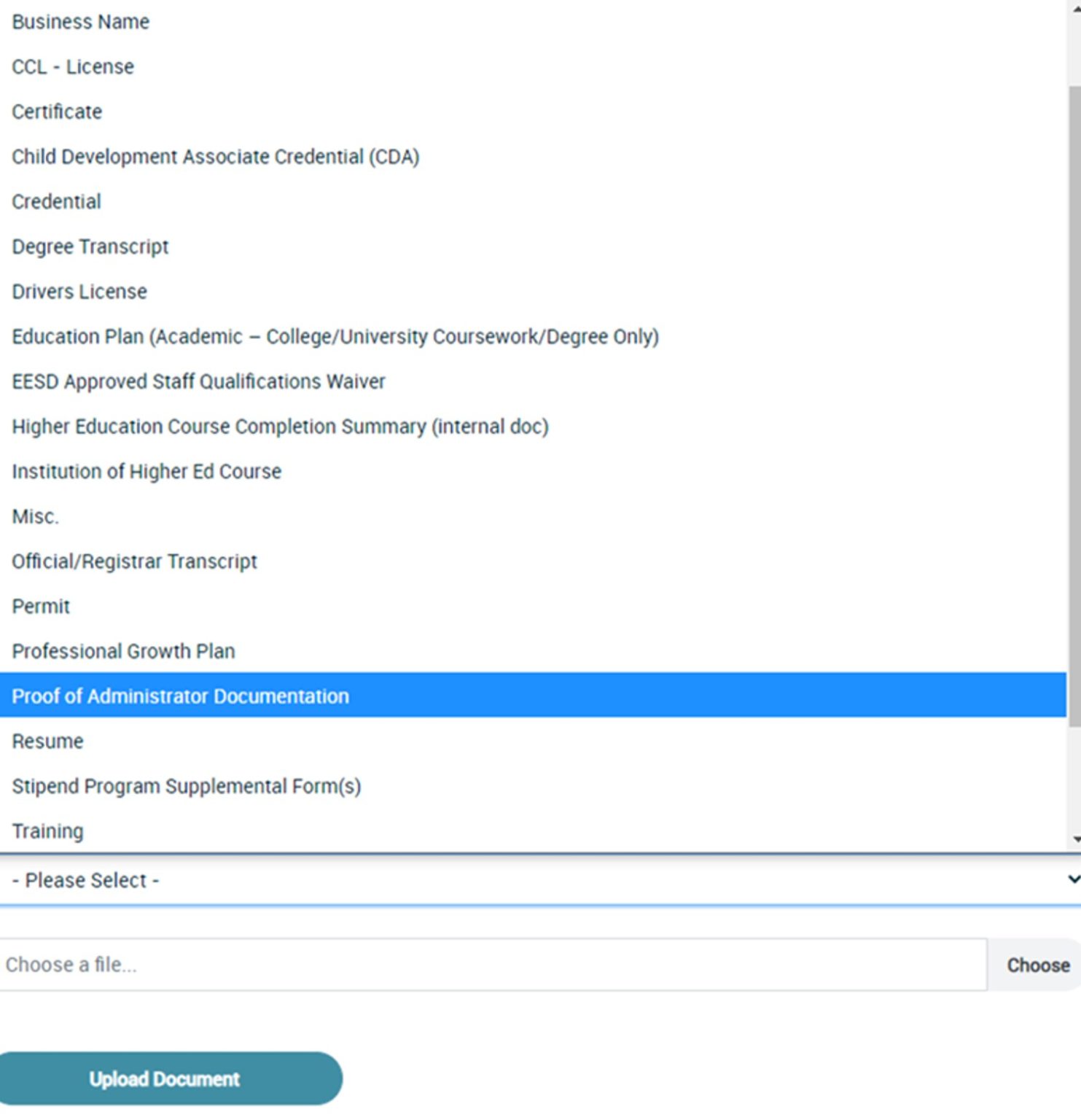
After receiving your Employer Administrative Access request and authorization document/letter, Registry administrators will approve or deny your request within 15 business days of submission, if all required documentation is received.
- You may receive an email requesting more information, please be sure to check your email regularly.
- You will receive an automated email notifying you whether your employer Administrative Access request has been approved or denied.
If you leave your employer administrative position, please contact the Registry within 24 hours, to remove your Employer Administrative Access.


